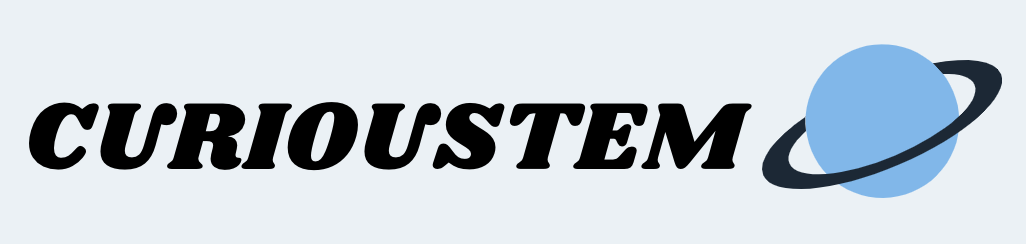What are Computer Cookies?
We all know about different kinds of cookies, like chocolate chip, sugar, and oatmeal raisin. But do you know about a computer cookie? You heard it right- a computer cookie or simply a cookie. It is also called a browser cookie, internet cookie, or a web cookie. A computer cookie is a short name for “magic cookie”, which describes a packet of data (file) that is sent from a browser (Firefox, Internet Explorer, Google Chrome) to a computer, and is used back and forth without modification. For example, when you are online shopping or browsing a website, then the website will send data in the form of a cookie to your computer. Next time when the website needs that information, it requests your computer to send the data back to the website. So it is just like keeping your favorite toy in a safe place, and retrieving it every time you want to use it. However, you may be wondering what purposes cookies serve, and what data they carry.
There are many usages of browser cookies. Some of the most common usages are to save your shopping cart information, information that is entered on a browser form, or any other information that required you to complete a series of activities. For example, you may be ordering your school supplies on Target.com, and you can go back and forth to find the items you need, add them to the cart, and click continue shopping. In this case, the browser will send items in your cart to your computer as a cookie/file, so your items are not lost when you return to your cart. Cookies also save your login data, so you don’t have to login every time you enter a website. They save your previously visited items and visited links on a website so you can easily find your recent history. All this sounds very safe and harmless, right? However, safety depends on the type of information the website collects and what it does after collecting it.
There are different types of cookies.
Session cookies: They store the data you entered on their site for the duration that you visit the website. Once you are not active, these cookies get deleted and the data is lost.
Tracking cookies: They store the data on your computer for a longer time, even after you leave the site. This data can be used to track your activity on the site, how much time you spent, what pages you visited, and how many times you visited.
Authentication cookies: They store your login information and make sure you are using the correct login information, and that the name used for the login matches with your account.
All the cookies above sound very safe to use, but trouble comes whenever any data is stored on your computer by the browser. Some websites use cookie data to track your online activity beyond their website’s benefit. They do this to try to understand your search patterns and what you purchase so they can use this data for advertising or even sell this data to third party advertisers. This is why you sometimes see a block of advertisements in the middle of your browser with the items you recently searched or browsed. This is not only annoying, but it can also mean that some ad agencies know what you eat, wear, and want to buy, which is a disturbing invasion of your privacy. Some harmful websites use this cookie concept to send viruses and malware (harmful programs) to your computer that may steal your login information, credit card and personal information. This can not only create trouble for you, but also can spoil your computer beyond repair.
So next time you see a cookie policy pop up when you visit a website, please read it and understand how they are using your data or cookies before you click “OK”. You can also change your browser settings under Preferences-> Privacy & Security to manage these cookies. For Firefox, use strict option to block all cookies or only allow cookies from your trusted websites. For Google Chrome, use Incognito mode so websites don’t use cookies or track your data. For Internet Explorer, use inPrivate mode or select the “block all cookies” option. By using these browser settings, you may have to enter your data multiple times or login every time you visit a website, but at least your data and computer is safe from any harmful and unwanted cookie usage.
Different Browser Cookies
Picture Source: Gizbot.com